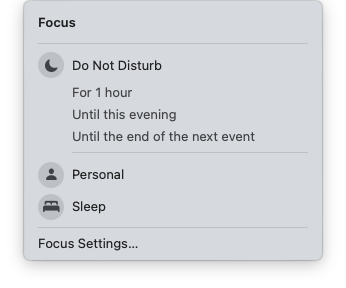The Beginning
Even before I called it a “homelab,” I found uses for home servers – mostly to replace multiple external USB hard drives. Although I grew up with Mac desktops, I became a laptop user in high school. Imagine being able to access my data from anywhere using my PowerBook G4! Or even better, being able to have tasks running without tying up my main computer. I bought a used Power Mac G3 tower (I later upgraded it to a G4 tower), removed the optical and Zip drives, then added ATA/IDE expansion cards and additional hard drive bays. That worked well for a few years. As a repair technician, I even used this method to build NetBoot and DeployStudio servers at work.
At some point, I decided to complicate things a bit more. I picked up a liquid-cooled Power Mac G5, a Sonnet Tempo E4P eSATA card, and a couple of eSATA drive enclosures. Port multipliers were such cool technology. I later moved that to a secondhand Mac Pro.















Consolidation
After that, I consolidated everything onto a brand new 2010 Mac Pro – the idea was that it’d be my primary Mac, my gaming PC (booting to Windows via Boot Camp), and my file server via the eSATA enclosures.

After a couple of years of that, I realized consolidation had too many drawbacks – for example, if I played Borderlands on Windows for several days at a time, I couldn’t as easily browse the web, check my email, or access my storage without rebooting to the macOS. I needed to split things up.
Un-Consolidation
First, after a lot of research, I purchased a Synology DS1815+. Although I had dabbled with RAID on macOS, this was much more stable – SHR and SHR2 meant that if a drive failed, I could remove it and replace it with no data loss. In addition, I could access my storage via SMB, as well as Synology’s included apps. The OS, DSM (DiskStation Manager), is Linux-based – built on top of BusyBox. After a couple of years, I bought a DS1817+, and kept the DS1815+ for backups.

I also built a gaming PC from discarded parts. Through that experience, I learned that most games don’t demand a lot of CPU or RAM – a fast SSD and a decent GPU are generally enough. I connected it to my TV via HDMI, then used Steam’s Big Picture mode and a Steam Controller to play games from my couch. Finally, I was able to downsize my Mac to a MacBook Pro, then a Mac mini.
After becoming familiar with running Docker containers on my Synology NAS, I hit yet another ceiling – the Intel Atom processor just couldn’t keep up with the number of containers I had accumulated. In fact, Synology’s UI for Docker refused to load at some point due to the number of containers, so I had to manage Docker completely through the command line.
Application Server vs. File Server
By 2021, I obtained a Dell PowerEdge R720 for learning VMware ESXi and vSphere. At the time, there was a strong homelab culture at Saint Joe’s, so we traded ideas and helped each other learn new skills. Matt Ferro (Mateo) helped me configure ESXi, as well as iDRAC for Lights Out Management. While I kept my data on the Synology DS1817+, I moved Docker to an Ubuntu VM on the Dell, which increased performance considerably. I used NFS and autofs to keep things working seamlessly. I bought some plastic shelving at Home Depot that was wide enough to accommodate the R720, but was uncomfortable with how much it swayed (though it never collapsed, thankfully). I repurposed Mac minis for AutoPkg / App Store caching / uptime monitoring.

After a couple of years, I realized I outgrew both the R720 and the DS1817+. Three separate systems (ESXi, Ubuntu, and Synology’s DSM) made it difficult to patch – I had to take things down and bring them back in a certain order, so it couldn’t be fully automated. In 2014, the Synology NAS’s 8 bays seemed limitless, but I was almost out of disk space a decade later. I calculated that if I replaced half of the drives, it wouldn’t be worth the cost for the amount of disk space I’d gain. I really just needed more bays, so I could buy cheaper drives. It’d be smarter to put that money towards a new build instead.
The Redesign
I started off with the approach that I’d buy a rack and mount everything in there. When I looked at cases, I found some that could store 30+ drives! The idea of being able to buy so many cheap drives was enticing. However, they’re huge, heavy, and it could be hard to access disks if I needed to swap one out.
I also had to make the decision if I was going to use Unraid or TrueNAS. I had dabbled with TrueNAS back when it was called FreeNAS, but had a couple of bad experiences on the forums by a (now deactivated) moderator, so I didn’t have fond memories of the project. On top of that, I used the software during a period where it suddenly received a major redesign. I was frustrated for a bit, as I tried to figure out where everything was moved. On the other hand, I’d heard nothing but good things about Unraid, and I wanted an OS that made it easy to expand my disk array or replace failing drives. TrueNAS’s ZFS support sounded great, but I couldn’t tell if the OS would be flexible enough for my Docker requirements. It really helped that the LinuxServer.io crew frequently recommends Unraid in their Docker image README files.
I posted to the Unraid Discord server about buying another old server, and received strong feedback that I should consider building things myself instead. Mateo suggested I build a “proof of concept” Unraid server, just to see how it works. I had a spare PC tower lying around, so I installed Unraid on a USB stick and experimented with the OS. It was very easy to get up and running, and seemed to do what I needed without much modification. This could definitely work.
Building the New Server
I remember reading a few years ago that John Carmack has an interesting approach to developing games – it takes years to build a game, but he wants the game to require cutting-edge technology when it’s released. To do that, he has to plan for hardware that doesn’t exist yet.
For computing projects like this, I’ve found that if I spec to my current needs, I’ll outgrow it faster. On the other hand, if I spec more than I need, I’ll find new use cases that push my setup farther than I had originally planned. My goal with this server build was to build something as future-proof as possible.
While gathering ideas, I searched PCPartPicker for Unraid builds. I found a couple of excellent ones that really helped shape my project. One was also local to the Philly burbs and mentioned the nearby Micro Center. The timing was excellent, as they were having a sale on motherboard / CPU / RAM bundles for gaming PCs. I hadn’t anticipated that I’d use an Intel i7 processor here, but I was replacing dual Xeon processors, so I had hoped the difference in age would make up for any performance gaps. Later, I found a benchmark website that confirmed my hunch. Not only is the i7 more powerful, but it also supports Intel’s Quick Sync, so video transcoding tasks could be offloaded onto the built-in GPU.
Another mentioned the Fractal Design Meshify 2 XL case, which is surprisingly flexible. Things were starting to come together. This case holds sixteen 2.5″ or 3.5″ drives, with room for two 2.5″ drives mounted to the back. While that’s not the 36 bays I was originally hoping for, it’s still more than I’d actually need. I ended up using both 2.5″ bays on the back, and eight of the sixteen 2.5″/3.5″ bays. B&H is located in New York City, so shipping the case and extra drive carriers was fast and convenient.
Since the motherboard had slots for M.2 SSDs, I added a few as a cache pool in Unraid, speeding up access to recently added files (the “mover” task seamlessly offloads them to the disk array overnight). I had put together something similar on my Synology NAS, but it required manual work – Unraid’s automated approach is significantly better.
Lastly, I bought new shelves. These shelves are incredibly sturdy and have a very clean look – I highly recommend them. I even added a $20 monitor from Facebook Marketplace!

Please take a look at my completed build, which includes part links, prices, and pictures. Overall, I’m very happy with this setup, and hope it’ll last for years to come!