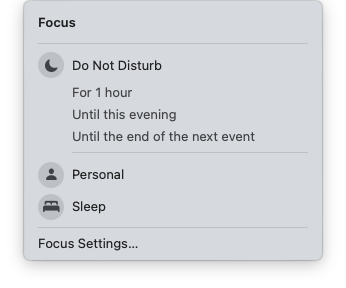I can’t believe it’s been almost 3 years since I wrote about this! Things have settled down a bit, so I figured I’d post another follow-up.
First, I built Mike and Joyce’s Smart Home Inventory if you’d like a quick glance at what we have installed. I’ll keep it updated as we make changes.
Things are mostly stable here, though. Apple has spent the past couple of years working on Matter. The Home app was redesigned, but most of the changes have been behind the scenes. I’m hopeful we’ll see more improvements as Matter matures.
Almost two years ago, our router (a Synology RT2600ac) added support for multiple VLANs, so I added a separate network specifically for smart home devices. This allowed me to broadcast dedicated 2.5 GHz and 5 GHz SSIDs for this network, since many smart home devices are only compatible with 2.5 GHz. Eventually, I hope I can firewall it off from the rest of the network, but I’m not sure how I’m going to accomplish that with the Apple TVs needing to connect to this network and the primary VLAN.
Plugs and Bulbs
We’re still very happy with Philips Hue! We use Adaptive Lighting extensively, and the HomeKit integration is top notch.
Here’s one great feature that was added recently: we have a Philips Hue Dimmer Switch in the bathroom, which controls three bulbs. Philips recently added the ability to do time-based lighting, which I absolutely love. Here’s how it works: when you turn on the lights, you can set a different brightness based on the time of day. For the bathroom, we have bright lights during the day, warmer lights in the evening, and very dim lights from bedtime until sunrise. Of course, if you need to override that, you can easily use the buttons to change the brightness. Next time you turn on the lights, it’ll go back to the defaults. It’s really nice to use the bathroom at night without being blinded!
Joyce wrote a Python script for rotating the light strips in our front windows through Christmas colors. We’re planning to expand that to other holidays, too. Once I’ve got that Dockerized, I’ll post here!
We also phased out all WeMo devices. It’s unfortunate, because Belkin / WeMo were one of the first companies to do this kind of stuff, but they haven’t kept up with the times. For one thing, they’ve all but dropped support for our light switches, dimmer switch, and smart plugs – I had a lot of difficulty adding them back to HomeKit once they were wiped. For the ones that support HomeKit natively, I couldn’t get the WeMo app to recognize them for firmware updates. They initially announced Matter support, then backed out. It’s time to move on.
While TP-Link has been hit or miss over the years, they bought a company named Kasa that makes really good smart home products. We bought a TP-Link / Kasa dimmer switch and several smart plugs to replace the WeMos. I’m impressed that they already support Matter, are easily added to HomeKit, are very stable, and reliably (and automatically) update their firmware through the Kasa app.
As mentioned in Finding Balance While Working Remotely, we added Nanoleaf Shapes to our home offices. We’ve found that although they support HomeKit, it’s best to just control the lights through the Nanoleaf app. The LED panels have added a lot of light and color to our home.
Also, it’s not exactly a plug or a bulb, but we have several sensors for triggering lights throughout the house and in the garage. I’ve been very impressed with the Philips Hue Motion Sensor – we have one in our stairwell that is triggered multiple times a day. I can’t remember the last time I changed the batteries, but it’s been at least a year or two. They’re tiny, have a magnet on the back for sticking to surfaces, and you can drill a screw through a hole in the magnet to mount it anywhere. More devices like this, please!
We also have a few Eve Motion sensors, but batteries don’t last nearly as long in those. At this point, I’m leaning towards replacing those with more Philips Hue sensors instead.
Water Leak Detectors
We still have the Flo by Moen water leak detectors. Although we haven’t had any incidents, we sleep better at night knowing that we’ll be alerted if something were to happen.
In fact, we purchased the Flo by Moen smart water shutoff shortly after the last blog post. It’s easy to integrate with the water leak detectors – for example, if the toilet exploded, the water leak detector would screech, the app would send a push notification to our phones, we’d get an email and phone call, and Moen would instruct the shutoff in the basement to stop the flow of water to the rest of the house. Water leaks have the potential to do significant damage, but this setup minimizes the effects.
When we go away on vacation, we set the Moen shutoff to “away” mode, which means that any water used will trigger an alert, shutting off the water for the whole house in the process. Our homeowners’ insurance gives us a yearly discount for having the system installed, and we can download a certificate from the Flo by Moen web console.
The water shutoff also has its own logic to determine if you’re using an unusual amount of water, but pairing it with a water leak detector is significantly more accurate. Our humidifier consistently tricks the water shutoff into thinking we have a leak somewhere, and I’ve had the water turn off during a shower too many times to count.
If you’re thinking about buying the smart water shutoff, the extended warranty is absolutely worth the monthly cost. Ours stopped working due to mineral deposits building up inside, and support sent me a replacement part right away.
Unfortunately, the water leak detectors chew through batteries a little too quickly for my liking. The app shows the battery at 100%, then suddenly it’s dropped to 40%, then it’s offline. It’s impossible to know when we’ll need to replace a battery, making them way less useful when they die while we’re traveling.
One other downside: the Flo app hasn’t been updated by Moen for a very long time. There are numerous improvements that Moen could make to modernize the app, such as Time Sensitive Notifications, Siri support, or allowing multiple users on the account. At the moment, Moen only supports a single phone number for emergency calls, which makes it tough for the two of us to respond to notifications quickly.
It looks like Moen is building a brand new app, but it’s not compatible with our Flo devices yet. I hope they’re working to add the improvements I mentioned above. I’d love to use more of these kinds of devices in the future. The smart shower controls look awesome, and they have a very fancy toilet…if only it sounded like Jon Hamm.
Cameras
I’m hoping to see some improvement in this space soon. We’re still with Arlo, but their support is absolutely terrible. In the past few years, we’ve replaced all of the Arlo cameras a couple of times, hoping for better stability, but it hasn’t quite happened yet.
Right now, we have the Arlo Pro 5S, the solar panel, the Video Doorbell, and the Chime 2. We replaced everything because newer Arlo devices connect directly to WiFi, rather than to the old wired base station, so I figured they’d be more reliable. Now, we notice that one (or all) of the cameras just stop recording randomly until they’re rebooted through the app. It’s not great.
Arlo promised the Pro 5S cameras would be able to be added to HomeKit in 2022, but as of now, that still hasn’t shipped yet. Lots of “coming soon” promises in their forums, posted every few months (including last month). No word on whether they’ll get around to adding HomeKit support for the new Video Doorbell, either. Although I didn’t stream the camera feeds in the Home app, I liked being able to use the camera’s sensors to trigger outdoor lights.
One camera has a solar panel connected, but it just doesn’t provide enough power to keep the camera from needing to be charged every couple of months. So, we manually charge both cameras as needed. In the future, I’d like to permanently connect them to power, but that’ll have to wait until we can add some outlets outside. At least the batteries last long enough that we only need to do this every couple of months.
Every time I’ve thought about switching away from Arlo, I’ve found the competition is much worse: Ring apparently works well, but I don’t want to send our footage to Amazon. Similarly, Nest requires that we send our footage to Google. Eufy, despite being an Anker brand, had all sorts of terrible security issues (and lied about them to The Verge). Logitech outdoor cameras have a reputation for melting in direct sunlight, even on mild 70 degree days. HomeKit Secure Video cameras are limited to 1080p video, and Wirecutter found that they miss important events such as detecting people or packages. I think we’re stuck with Arlo for a bit longer.
Thermostat
We absolutely love our ecobee thermostat. It integrates with HomeKit, but the app also works well on its own. Our energy bill skyrocketed as Russia invaded Ukraine, but we’re pretty sure it’d be worse if we didn’t have this thermostat to keep things as efficient as possible.
We also bought a bunch of ecobee room sensors, which immediately paid for themselves. Having these sensors in nearly every room has allowed us to fine tune temperatures for the whole house. I can’t recommend ecobee enough.
Follow-Ups
Some things haven’t changed, but I can give detail on how well they’ve worked over the past few years:
We’ve still got all of the Sonos speakers, though we’ve had frequent stability issues. I’ll probably need to factory reset the entire system again. When it works, it works well, but when it doesn’t work, it’s very frustrating. Their phone support is surprisingly good, however. If I had to do it all again, and we used Apple Music instead of Spotify, I’d take a hard look at the HomePod minis.
We still have our Yale / August door locks. They mostly work fine, though I can’t recommend their support team at all. The August Connect for one of our doors stopped working (this connects the lock to HomeKit), and it took weeks of emailing back and forth to determine that they weren’t going to fix or replace it. Each reply came from a different person, who’d suggest yet another factory reset.
Otherwise, it’s been nice to have a keypad on the front door. I haven’t had to use the physical key once in the past 5 years – the door unlocks automatically via Bluetooth, manually via the app, or with my PIN on the keypad. We’ve also been able to generate emergency codes for family. I can’t help but feel that HomeKey would be a downgrade, as I’d have to tap my phone or my watch to the door lock. That’s hard to do when your hands are full of groceries!
We still have the Roborock vacuums. We run them every day, and our floors are noticeably clean. Each vacuum has required a few replacement parts, which are easy to buy on Amazon. No complaints there. Newer models also mop, empty their own dustbin, and are hopefully quieter, but it’s hard to justify the cost of replacing two fully working vacuums.
The Future
I’m hopeful that Matter will bring all kinds of improvements: more devices from other manufacturers that now integrate with HomeKit, as well as new types of devices that HomeKit doesn’t currently support. More competition generally means lower prices, too.
Plus, being able to integrate devices with each other is the best part! There are so many possibilities. People have been talking about Matter for a couple of years now, and I’m looking forward to seeing it finally take off soon.